د پلس پرو اتومات RTI سمارټ سیوري کنټرول کارونکي لارښود

د اتوماتیک پلس پرو اوورVIEW
د RTI کنټرول سیسټمونو کې د اتومات موټرو سیوري په بې ساري ډول مدغم کولو سره خپل اتومات تجربه لوړه کړئ. د اتومات پلس پرو د جلا سیوري کنټرول او دوه اړخیزه اړیکو سره یو پیاوړی ادغام وړاندې کوي، د سیوري موقعیت او بیټرۍ کچې په اړه ریښتیني وخت تازه معلومات چمتو کوي. د ایترنیټ (CAT 5) او 2.4GHz بېسیم اتصال دواړه سره، د پلس پرو د اسانه لاسرسي وړ RJ45 پورټ له لارې د کور اتوماتیک ادغام ډاډمن کوي چې د مرکز په شا کې موقعیت لري. هر مرکز تر 30 سیوري پورې ملاتړ کوي، دا د هر کور اتوماتیک تنظیم لپاره یو څو اړخیز حل جوړوي.
پیل کول:
In order to integrate your motorized window treatments with RTI Control System, you will need to have:
- Downloaded the free Automate Pulse PRO via the Apple App Store (available under iPhone /iPad apps) or the Google Play Store.
- Purchased one or more Automate Pulse PRO depending on size of the space and additional repeaters if is required.
- Integrated your motorized window treatments onto Automate Shades App.
INSTRUCTIONS INCLUDED:
- Set up instructions for both the Automate Shades App & Automate Pulse PRO.
- RTI Driver Installation Specification.
- RTI Control System Driver Operating Guide.
- Integration Diagram.
- Integration FAQ’s.
د بیاکتنې تاریخ:
- Initial release of the driver.
عمومي معلومات:
- The Automate Pulse PRO Operating Guide for information on setup of the system. This driver is for control and feedback only. Setup of the Automate Pulse PRO Hub must be completed prior to setting up driver. Contact Rollease Acmeda for information on how to complete setup using the Hub and App. This driver is for the Automate Pulse PRO Hub only and control motors (i.e. shades) via TCP Communication.
د پیوستون ترتیبات: The Network TCP is the only method for communicating with the Pulse PRO Hub. Enter the IP Address of the Hub in the TCP Address field.
MOTOR COUNT (i.e. Shade Count): Enter the number of motors (Shades) that this Pulse PRO is controlling using the App to have the same capability on RTI Control System Driver.
MOTOR NAME (i.e. Shade Naming): Enter a unique name for each motor (i.e. shade). When the driver is running on the processor, the Motor or Shade name is updated automatically accordingly named on the Automate Shades App.
MOTOR ADDRESS (i.e. Shade Address): Enter the motor address that corresponds to the motor (i.e. shade) to be controlled. This address is acquired during the Automate App setup on the system.
DRIVER COMMAND: The control commands are available for movement of motors (i.e. shades) up and down as well as adjusting the shade to a discrete level by entering a value as a percentage.
DRIVER VARIABLES: Feedback variables are available for initialization state, connection state, and motor (i.e. shade) specific.
DRIVER INSTALATION:
- تجهیزات خلاص کړئ:
• In this case, were used XP3 Processor and a KX3 Touch Panel to exemplify the communication between the RTI Control System and Automate Pulse PRO.
• XP3 – Use provided power supply to power up processor. Also connect to network (make sure to use ethernet connection and not RS-232). If you have a POE connection, then the XP-3 can be powered that way as well.
• د KX3 – Use provided power supply (has a RJ-45 end) to power the KX3 through the Control Port on the back of the unit. Connect this to the network as well. If you have a POE connection, then the KX3 can be powered that way as well. - خلاص کړئ file ډرایور او s لريample file. د ډرایور کاپي کول file (Rollease Pulse.rtidriver) to Integration Designer’s Control Driver Library (Documents\Integration Designer\Control Drivers). We will open the sample file in Integration Designer APEX
- Load Integration Designer APEX onto your computer and launch software.
- Open provided Integration Designer APEX file (رول ایز پلس ایسample File.اپیکس) له File مینو

- Use the Automate Shades App to get the Hub IP address. On Manage Hub screen, you have the full Hub information. Enter “Hub IP Address” as one variable on the connection settings on Integration Designer Software.

- په دې کې پخوانيampپه هرصورت، دا یوازې دوه موټورونه/سیوري کارول شوي. د موټور "د شمېرنې شمیره" به دا معلومه کړي چې په لاندې لیست کې به څومره موټورونه شتون ولري. په دې لیست کې د هر موټور لپاره یو ځانګړی "د موټرو نوم" اضافه کړئ او د وسیلې سکرین کې د اتومات شیډز ایپ کې د شتون سره سم د هر سیوري لپاره "د موټرو پته" دننه کړئ.

- Click on the “Download” icon from the top toolbar. This will open a screen with all devices available on Integration Designer. After that, click on the “USB” link that corresponds to your processor (in this case for the XP-3) in the Target column. When clicking that, a new window will open that shows all processors in your system. Select that one it corresponds to your processor and click on “Use Select Device”. Then after the window closes click the “Send” button in the Download column.
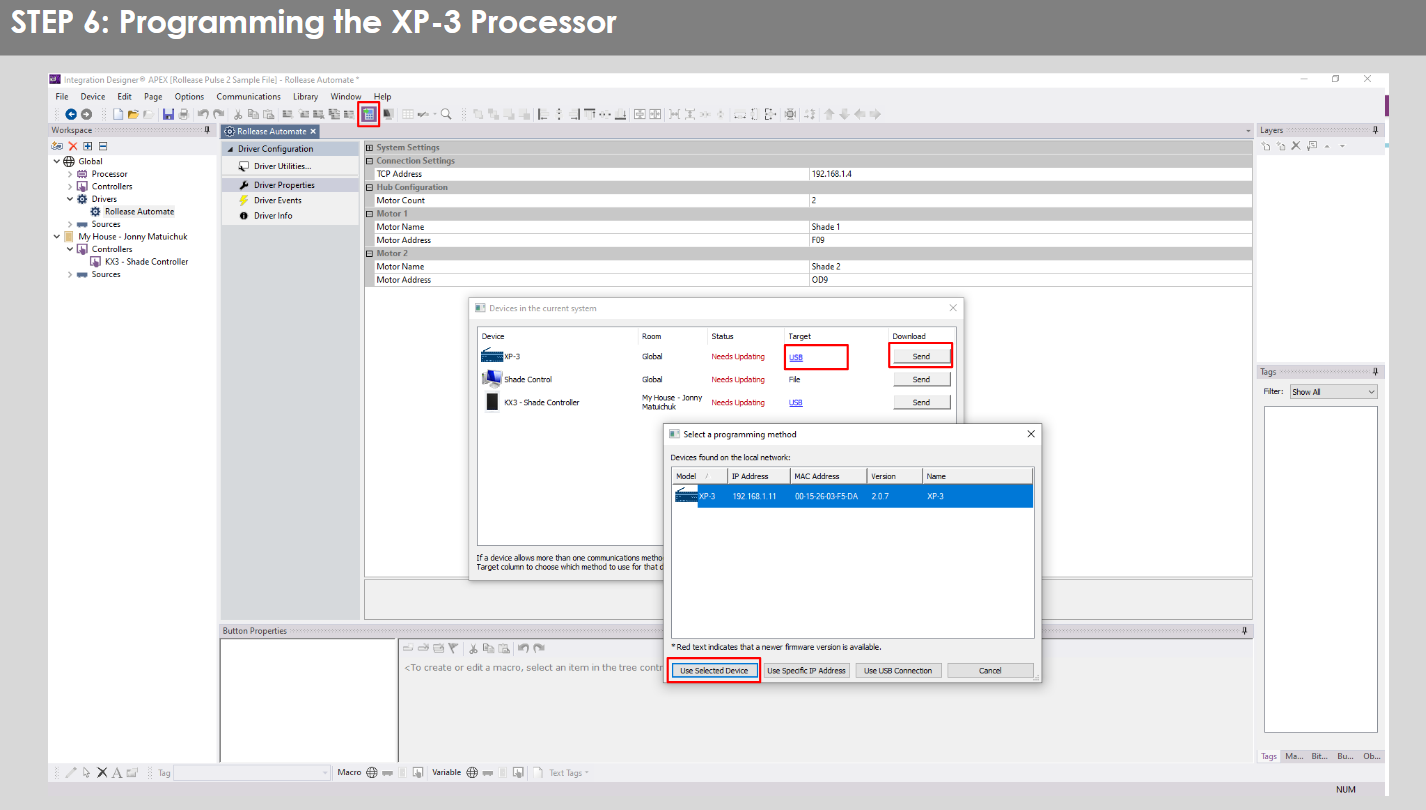
- Repeat the same process for KX3 Touch Pad.

- There is also a Virtual Panel control provided in the file کوم چې ستاسو د کمپیوټر لپاره کنټرولر جوړوي.


- To launch the Virtual Panel, click the “Send” button like you did with the previous devices. Since this is a virtual device you will be directed to save the Virtual Panel to a location on your computer.

- Once you save the Virtual Panel it will launch.

عام غلطۍ:
- د "IP پته" ترتیب لیکې کې د غلط IP پته داخلول.
If you’re failing to communicate with the devices, double check this!
د معلوماتي ټکنالوژۍ د کنټرول سیسټم اړیکه:

په مکرر ډول پوښتل شوي پوښتنې:
Q. No Pulse PRO detected.
A. Make sure that your Automate Pulse PRO is connected to the correct network and get an IP Address available and still communicating with the network using the Automate Shades App.
Q. د سیوري حدود په سمه توګه ندي ټاکل شوي.
A. Calibrate shade limits with your Rollease Acmeda remote before setting the appropriate open and close time within RTI Control System.
Q. سایه په هیڅ ډول حرکت نه کوي.
A. Make sure the selected Pulse PRO Hub is the correct Pulse PRO Hub for the shade to be controlled. Confirm the correct bindings are set in the RIT Control System connections tab between the Pulse PRO Hub and Shade drivers.
Q. We get unexpected responses from the RTI system, or “?” symbols
A. ډاډ ترلاسه کړئ چې ټولې اړیکې د ایترنیټ بندر یا وائی فای په کارولو سره سم کار کوي. ورک شوی اړیکه د ناغوښتل شوي یا غیر متوقع پایلو ترلاسه کولو لپاره پیژندل شوې.
د ملاتړ سرچینې:
د نورو مرستې لپاره، خپل پرچون پلورونکي سره اړیکه ونیسئ، زموږ لیدنه وکړئ webپه سایټ کې www.rolleaseacmeda.com
اسناد / سرچینې
 |
د اتوماتیک پلس پرو اتوماتیک RTI سمارټ سیوري کنټرول [pdf] د کارونکي لارښود د RTI، د نبض پرو اتومات RTI سمارټ سیوري کنټرول، د RTI اتومات سمارټ سیوري کنټرول، د سمارټ سیوري کنټرول، د سیوري کنټرول |
